Pretend a Mouse: VR-GUI in Godot
How I cheated my way to VR-friendly UI in Godot by raycasting into a mesh, projecting into a viewport -- and then faking mouse events.
TL;DR
For the Godot VR Toolkit I wanted proper GUI interaction in VR without rewriting or reinventing the wheel. So, I kept using normal Godot Control nodes and made them think they were being used with a mouse:
- A
Viewporthosts a regular 2D UI. -
ViewportToMesh.gdrenders that viewport onto a 3D mesh in the world. -
GuiInteraction.gdcasts rays from VR controllers into that mesh. -
GuiFinger.gdtracks a finger tip collider for “poking” the UI. - Both systems compute 2D coordinates inside the viewport and then synthesize
InputEventMouseMotion/InputEventMouseButtonso the UI believes a mouse is moving and clicking.
Result: 3D VR hands, laser pointer, hovering, clicking, dragging – but under the hood it’s still just mouse events and a viewport.
The implementation can be found on Github.
The 2D vs. 3D UI Problem
Godot is fundamentally stable and user-friendly at 2D GUIs: Control hierarchies, themes, focus handling, signals – all the usual desktop UI goodies.
VR, on the other hand, lives entirely in 3D: controllers/hand meshes, raycasts, spatial interactions and depth perception. What you don’t have is a mouse pointer.
Traditionally, user interface interactions in VR are handled by casting a ray from the controller (like a “laser pointer”) or by directly pinching, hence touching objects with a virtual hand/finger. Naively, you could:
- Implement a new VR-specific widget set (buttons, sliders, etc.),
- Or try to hack
Controls to understand “rays” and “fingers”.
Both approaches quickly turn into a rabbit hole of “oh right, I also need hover, drag, scroll, focus, keyboard…“.
So instead I went for a “cheaper” trick that reuses Godot’s existing 2D GUI system as much as possible;:
What if we keep the entire 2D GUI stack as-is and just pretend we’re a mouse?
That leads to a very simple mental model:
- From VR’s perspective: “I cast a ray / move a finger to a panel.”
- From the UI’s perspective: “The mouse moved to
(x, y)and clicked.”
Everything in between is just coordinate transformations and synthetic input events.
Overview of the Setup
The three main scripts in play are:
-
ViewportToMesh.gd
Renders a 2DViewport(withControls) onto a 3D mesh, including UV coordinate handling. -
GuiInteraction.gd
Handles ray-based interaction: a “laser pointer” from the controller that hits the GUI mesh. -
GuiFinger.gd
Handles fingertip interaction: a collider on the tip of a VR hand that can “press” UI buttons directly.
In a slightly simplified picture:
flowchart LR
H[VR Hand / Controller]
H --> R[Raycast]
H --> G[Finger Collider]
R -->|collide| M[GUI Mesh]
G -->|collide| M[GUI Mesh]
M -->|interpret collision point| M
M -->|pass faked mousevent| C[Viewport]
C --> E[Godot GUI system]
The resulting faked mouse events are then processed by Godot’s normal GUI system, triggering hover states, button presses, etc..
ViewportToMesh - putting UI into the world
The starting point is trivial – rendering a UI to a texture and show it on a mesh:
- Inside that viewport lives a normal 2D UI:
- Buttons, sliders, checkboxes, etc.
-
ViewportToMesh:- has a
SpatialMaterialthat takes a viewport texture (Albedo->Texture->New ViewportTexture) - an export variable (
PackedScene) to assign theViewportnode - ensures UVs line up so that
(0,0)in UV corresponds to(0,0)in the viewport, and(1,1)to(width, height) - sets an
AreaandCollisionShapeon the mesh to match the viewport size (e.g. a plane of sizewidth x height) for querying collisions
- has a
As a node-hierarchy this might look like:
Spatial (World)
├── ViewportToMesh (MeshInstance)
│ ├── Area
│ │ └── CollisionShape
│ └── Viewport (instanced PackedScene)
...
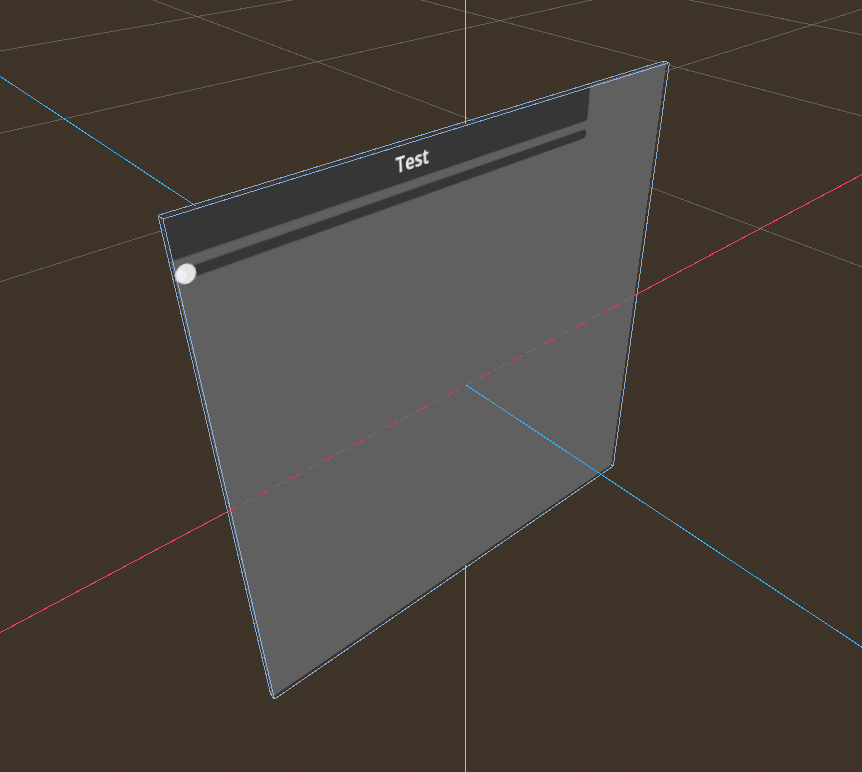
Conceptually, when a ray hits the mesh, we get:
- The hit position in local coordinates
- The UV coordinate of that point on the mesh
- The corresponding pixel in the viewport
Ray-based Interaction – the VR laser pointer
The ray-based interaction lives in GuiInteraction.gd; a ray originates from the VR controller (or camera), which – every frame – it casts into the world. This gives a classic laser-pointer style UI:
- visual line from controller to panel.
- cursor on the panel (optionally drawn in the viewport).
- trigger button maps to “left mouse button”.
The interesting bit is not the raycast itself (that’s standard Godot), but what happens in _send_mouse_motion and _send_mouse_button – that’s where we fake mouse events.

Finger-based Interaction – poking buttons
GuiFinger.gd is the second interaction mode: direct hand interaction.
Instead of a laser pointer, we have:
- A VR hand skeleton or mesh.
- A collider on the fingertip (e.g. index finger).
- The finger collider collides with the GUI mesh.
The flow is essentially:
- The finger collider overlaps with the GUI mesh or a dedicated interaction volume.
- From the collision, we again get:
- Contact point on the mesh,
- UV coordinate at that point.
- From UV we compute viewport coordinates.
- From those coordinates we synthesize:
- Hover events while finger is near the surface,
- A “click” when the finger crosses some threshold (e.g. penetration depth / velocity / pinch gesture).
Where the ray pointer feels a bit like a laser pointer/remote, finger interaction feels like actually poking the UI – but internally, both boil down to the same InputEventMouse-machinery.
Faking Mouse Events
Now the fun part: lying to Godot’s GUI.
The goal: from the GUI’s perspective, nothing special is happening. It just sees mouse movement and clicks.
1. Function overview
func ray_interaction_input(position3D: Vector3, event_type, device_id, pressed=null):
This function turns a 3D hit position on the GUI mesh into a 2D mouse-like input event for a viewport.
-
position3D: where the ray (or fingertip) hit the GUI in world space. -
event_type: which kind of mouse event to create (InputEventMouseMotionorInputEventMouseButton). -
device_id: which input device (controller) this event belongs to. -
pressed: only relevant for button events, indicates down/up.
The rest of the function:
- Converts coordinates into viewport space.
- Builds the appropriate mouse event.
- Sends it into the viewport so regular Godot
Controlnodes react to it.
2. World -> local -> 2D panel coordinates
position3D = area.global_transform.affine_inverse() * position3D
var position2D = Vector2(position3D.x, position3D.z)
-
area.global_transform.affine_inverse()converts the world-space hit position into the local space ofarea(the GUI panel / collision area). - Because the panel is rotated by 90°, its surface is aligned in the X–Z plane.
- So we keep only
(x, z)and throw away the third dimension, ending up with a 2D point on the panel:position2D.
At this point, position2D still uses the panel’s own local units, centered on its origin.
3. Local panel coordinates -> normalized UV -> viewport pixels
Centered local range -> 0-based quad range
position2D.x += quad_mesh_size.x / 2
position2D.y += quad_mesh_size.y / 2
- The quad is centered at
(0, 0)with extents±quad_mesh_size/2. - By adding half the size, we shift the coordinate system so it runs from 0 to
quad_mesh_sizein both directions. - Now
(0, 0)is one corner of the quad and(quad_mesh_size.x, quad_mesh_size.y)is the opposite corner.
Quad range -> normalized 0..1
position2D.x = position2D.x / quad_mesh_size.x
position2D.y = position2D.y / quad_mesh_size.y
- Dividing by the mesh size converts the coordinates into normalized UV space:
-
0.0-> start of the axis, -
1.0-> end of the axis.
-
So position2D is now in the range (0..1, 0..1) and basically matches the UVs of the quad.
Normalized UV -> viewport pixel coordinates
position2D.x = position2D.x * viewport.size.x
position2D.y = position2D.y * viewport.size.y
- Multiplying the normalized values by the viewport size maps them to actual pixel positions inside the viewport.
- Now:
-
(0, 0)is the top-left corner of the viewport. -
(viewport.size.x, viewport.size.y)is the bottom-right.
-
This is exactly the coordinate system Godot’s GUI expects for mouse events.
4. Creating and configuring the mouse event
var event = event_type.new()
Here we instantiate whichever mouse event type was passed in (InputEventMouseMotion or InputEventMouseButton).
Mouse motion
if event is InputEventMouseMotion:
if last_pos2D == null:
event.relative = Vector2(0, 0)
else:
event.relative = position2D - last_pos2D
- For motion events, besides the absolute position we also fill
relative:- If this is the first event, there is no previous position -> relative movement is
(0, 0). - Otherwise we subtract
last_pos2Dfrom the new position for a movement delta.
- If this is the first event, there is no previous position -> relative movement is
- This delta can be used internally by Godot or custom logic to know how far the pointer moved.
Mouse button
elif event is InputEventMouseButton:
event.button_index = 1
event.pressed = pressed
- For button events, we set:
-
button_index = 1-> left mouse button. -
pressed-> uses the argument passed into the function to differentiate between button-down and button-up.
-
5. Final bookkeeping and sending the event
last_pos2D = position2D
event.position = position2D
event.global_position = position2D
event.device = device_id
viewport.input(event)
-
last_pos2Dis updated so the next motion event can compute a correctrelativedelta. -
event.positionandevent.global_positionare both set to the computed viewport coordinates (for GUI, these are typically the same). -
event.deviceidentifies which controller generated this event. - Finally,
viewport.input(event)injects the event into the viewport’s input pipeline.
From this point on, Godot treats it like a normal mouse event:
- Buttons, sliders, and other
Controlnodes react to hover and clicks. - No special VR logic is needed in the UI layer – everything is handled via synthetic mouse events.
The nice part is that dragging a slider via a VR ray is literally the same code path as dragging it with a real mouse.
Edge Cases, Trade-offs and Thoughts
This approach works surprisingly well, but it’s not magic. A few gotchas and design decisions:
1. Coordinate precision & panel curvature
If you bend or distort your mesh (curved UI panels), you have to ensure:
- UVs are still meaningful,
- or you compute projection more explicitly (e.g. project onto plane, then transform).
ViewportToMesh acts as the contract: its job is to make sure “UV -> viewport pixel” stays consistent.
2. Focus and keyboard input
Mouse is only half the story:
- Text input, keyboard focus, etc., still follow the usual Godot rules.
- Depending on your VR keyboard solution, you may want to:
- Programmatically focus controls,
- Forward
InputEventKeyfrom a VR keyboard into the viewport.
The nice thing: you don’t have to change how LineEdit or TextEdit work, you just feed them events.
3. Multiple pointers / hands
In VR you might have:
- Left-hand ray,
- Right-hand ray,
- Fingers on both hands.
The mouse model assumes a single pointer. In practice, I make a conscious decision:
- Only one “active” pointer at a time.
- Usually taken from “last device that interacted” or a prioritized order (e.g. right-hand ray > finger > left-hand ray).
For more complex setups you could emulate multiple mice by tagging events, but that quickly diverges from Godot’s standard assumptions.
4. When not to fake mouse events
Not every VR interaction needs to pretend to be a mouse:
- Grabbing objects, teleportation, gunplay, etc. are better done via custom input handling.
- The “fake mouse” approach shines specifically when you want:
- Menus,
- Settings panels,
- HUDs,
- Anything that logically is a 2D UI, just spatially placed.
Closing Thoughts
Start from the existing machinery, then adapt the edges.
By bending the inputs to look like mouse events, I can:
- Reuse all of that,
- Keep VR interaction code relatively small,
- Avoid building a bespoke VR widget library.
The triad of ViewportToMesh.gd, GuiInteraction.gd, and GuiFinger.gd is essentially just:
- A 3D wrapper around a 2D viewport,
- Coordinate plumbing,
- And a thin layer of input forgery.
From the user’s perspective it feels like “of course I can point at that button and press it”.
From Godot’s perspective, they just moved a mouse and clicked.
And that’s exactly the kind of cheating I enjoy.
Enjoy Reading This Article?
Here are some more articles you might like to read next: